Business Onboarding
- What is required?
Simply fill in our Sign Up Form to register the business. Once complete, you are able to add staff to the account as additional drivers.
- How do we get our Cityhop Smartcards
Cityhop smartcards will arrive via mail in 2 working days. We also have smartcard pickup locations around the CBD. If you are part of a large company and know you will require a lot of cards, we can drop a batch into you to make things easy.
MANAGING A BUSINESS ACCOUNT
- Adding/Removing Drivers
You can add additional drivers from the Membership Details page. This can be done by entering your colleague's emails. Each individual driver must complete a sign-up form to create a driver profile.
From the Membership Details page, you can view the list of drivers on your account. One simple button click allows you to remove drivers individually.
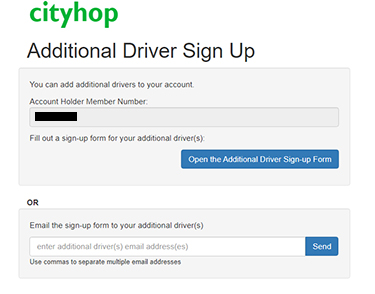
- Allowing staff to book for other staff
The Admin of the account (the original driver who created the account) has a full overview of all bookings and can create a booking for any other driver on the account. You can give all drivers the ability to book for others by simply selecting this option in the Membership Details page.
- Changing insurance cover
Insurance cover can be altered easily in the Account Details page. Whatever insurance plan you select applies to all drivers on the account.
- Making trip comments/cost codes mandatory
Drivers can add a trip comment such as a cost code when creating a booking. It is possible to make these comments mandatory by simply selecting this option in the Membership Details page.
- Viewing your account activity
You can view the activity on your account by the month at any time in the Account Details page. This will include trips, drivers, cost codes, and trip charges to date.
INVOICING/BILLING
- How it Works
Cityhop sends out an itemized invoice at the end of the month (see below). It is available in .pdf, .csv, and online formats.
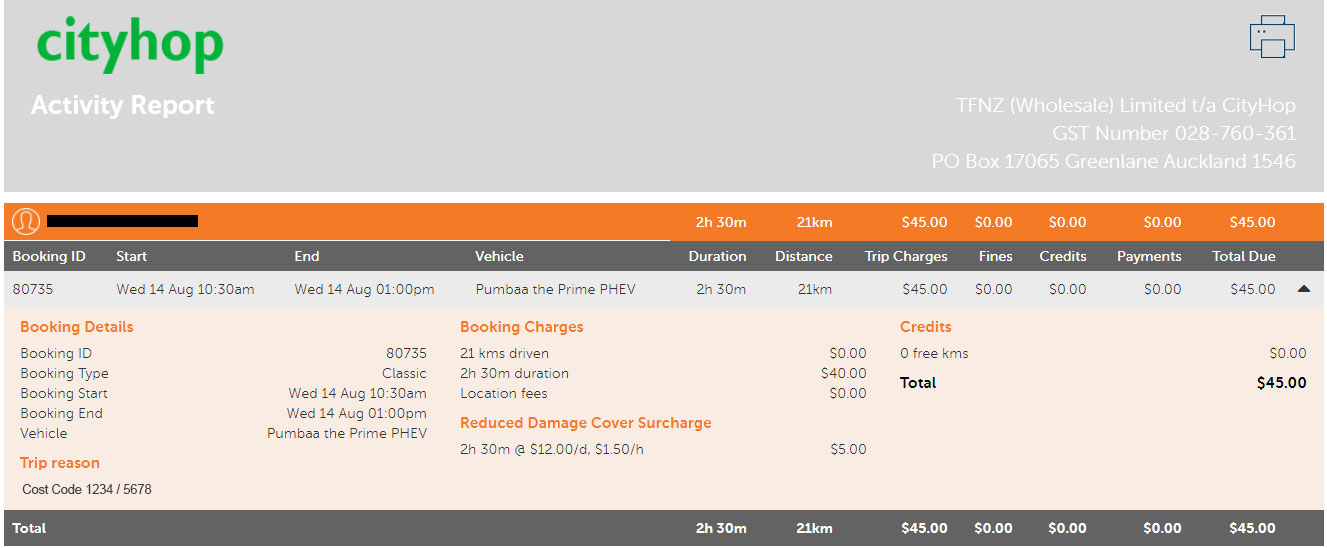
This gives your organization convenient and total oversight over all the trips and the details.
- Who receives the invoice?
By default, the admin driver of the account will receive the monthly invoice. If you would like this sent to a separate address (e.g., accounts@abc.co.nz), you can set this up in the Membership Details section.
- Cost-Codes
Any trip reasons/cost codes used when booking will appear with the corresponding booking in your invoice.
You can make it mandatory for drivers to add a trip reason/cost code when booking in the Membership Details page.
- Can I view previous invoices?
You can view/download any of your previous invoices on the Account Details page.

HOW TO USE THE SERVICE
- Booking for yourself
When you or your colleagues sign in online, you will be presented with our booking calendar. The closest cars to your postal address will be shown on the screen with their availability for the day.
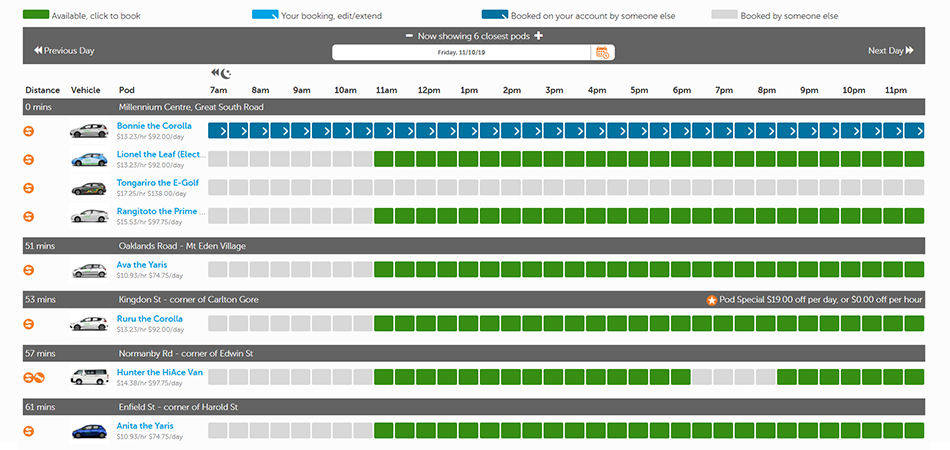
- Booking for others
Once you have selected your desired car, you then select the driver. Simply select the driver you're booking for from the dropdown list of drivers on your account.
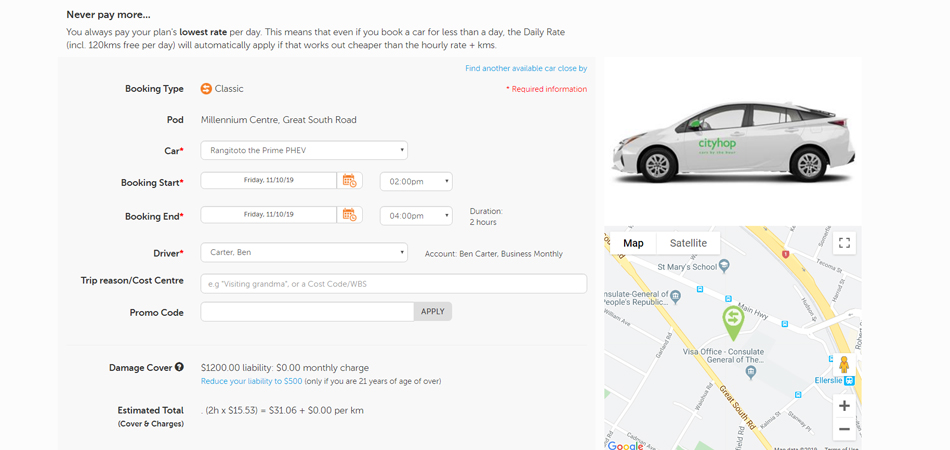
- How to start your trip
When it's time for your booking, simply arrive at the car and tap your Cityhop smartcard on the windscreen reader to unlock. The keys, if required, are waiting in the car, some of our cars are just a push button start.

- During your trip
If you are stopping during your trip, simply lock the car using your Cityhop smart card (never take the keys out of the car). There is a fuel card in each of our vehicles, so if you need to refuel, you can do it at any Z Energy fuel station.
The pin for the fuel card is included in your booking confirmation email and is also printed on the fuel card holder. The fuel card is located to the right of the steering wheel.
- Ending your trip
To end your booking, simply return the car to where you picked it up. Collect all of your belongings, exit the car, and lock it using your Cityhop smart card.